Custom Fields are one of the most powerful tools in ClickUp, especially for product owners managing software development. They let you track specific details like complexity, release dates, and target users, keeping your projects organized and your team aligned.
Here’s a step-by-step guide to leveraging Custom Fields for your next project.
What You’ll Learn
- How to set up useful custom fields like complexity ratings and release timelines.
- Using multi-select fields to track personas or other variables.
- Creating dynamic views for better project visualization.
Step 1: Add Custom Fields to Your List
Start with a list of tasks or features - like adding social sign-on for Google, Meta, and Microsoft. Then enhance your tasks with Custom Fields:
1. Technical Complexity
Use a manual progress bar to track the difficulty of each task.
- Example: Google (8/10), Meta (5/10), Microsoft (3/10).
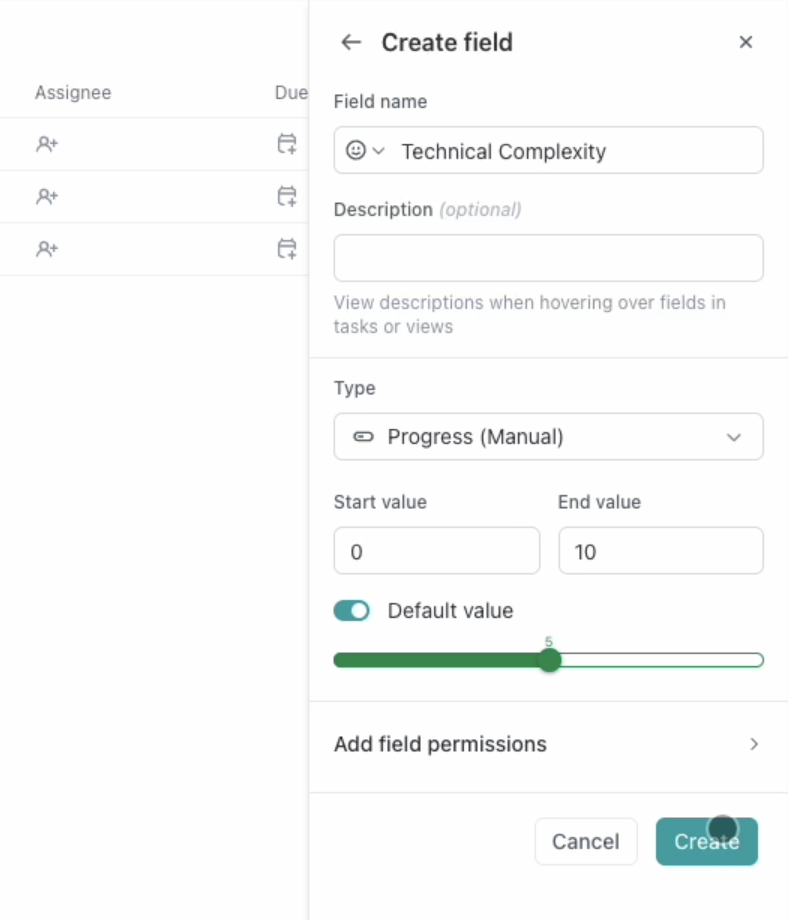
2. Target Month for Release
Use a dropdown field to assign release dates.
- Example: December 2024, January 2025.
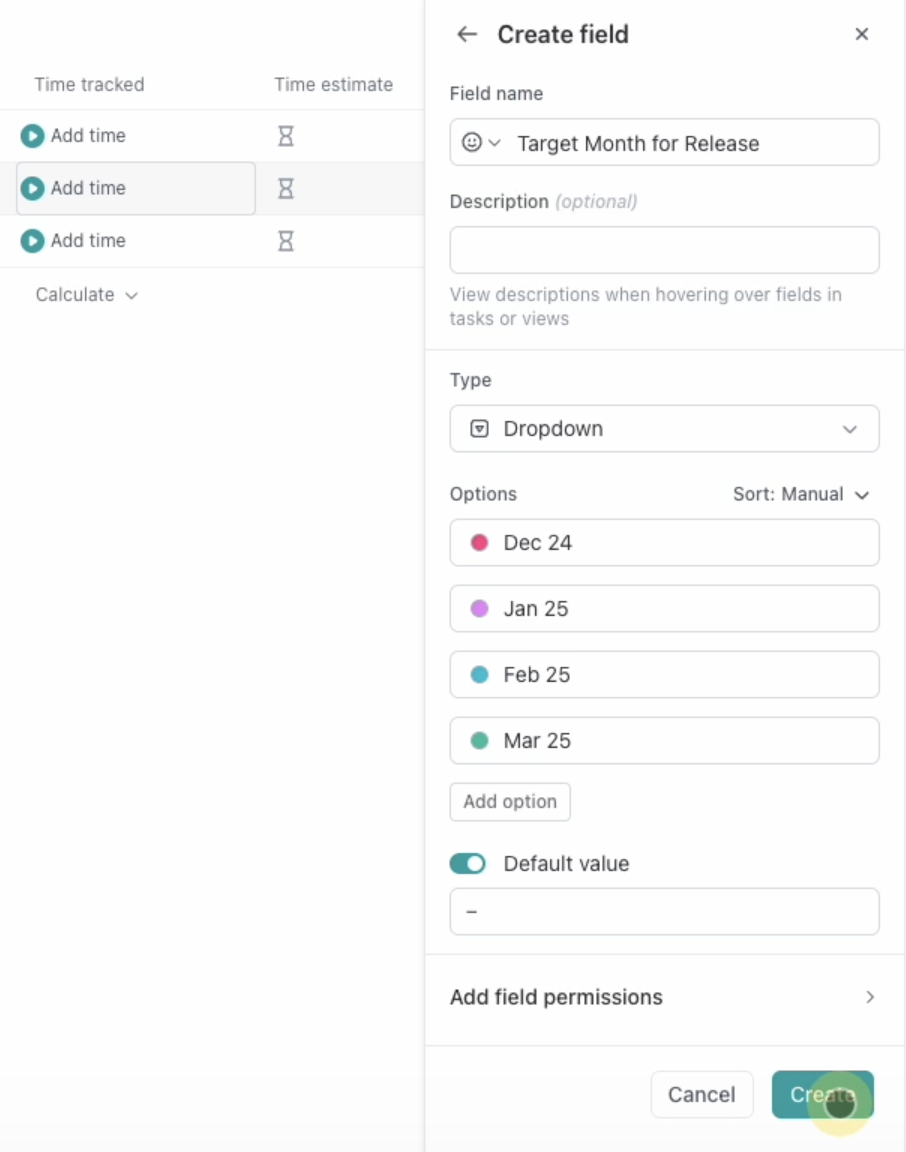
3. User Persona
Use a multi-select field to track who the feature is for.
- Example: Teacher, Parent, Student, Administrator.


Step 2: Organize Your Work with Views
Custom Fields become even more powerful when used with different ClickUp views.
Group by Target Month
Switch your view to a board and group tasks by the “Target Month for Release” field. This creates a clear visual roadmap for your timeline.
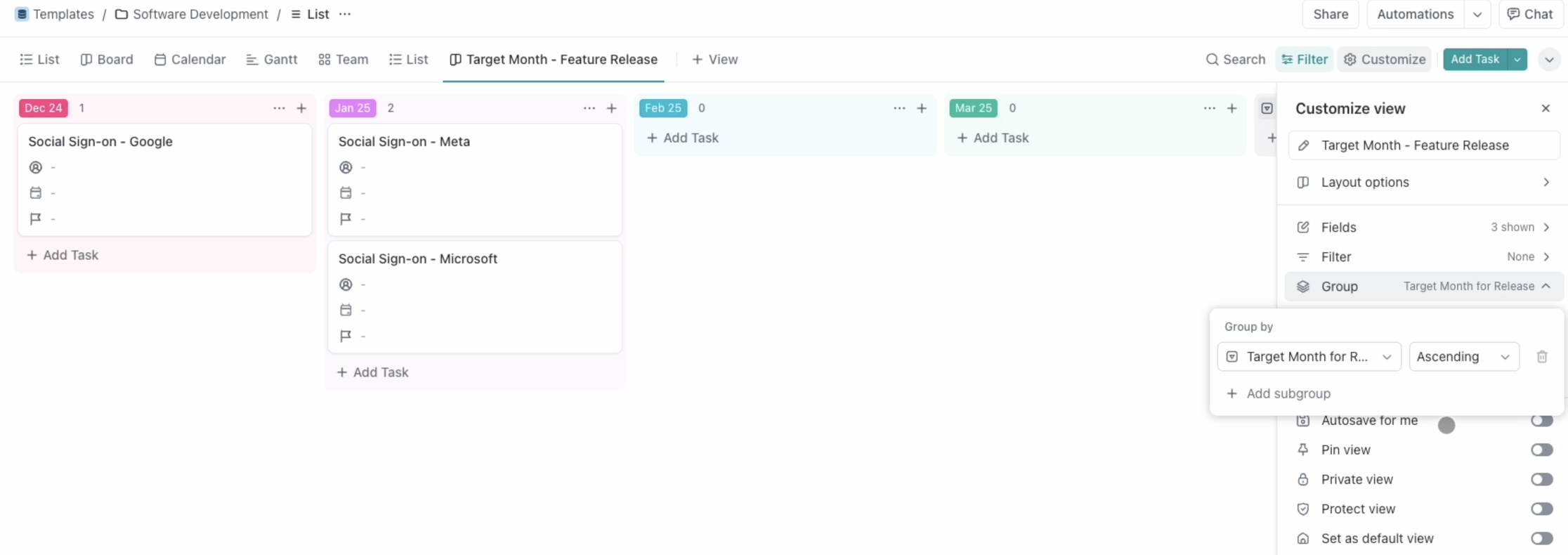
Step 3: Share and Collaborate
ClickUp lets you share specific views with stakeholders. For example, you can create a public link to a board view grouped by release date.
How to Share:
- Save your custom view.
- Click “Share View” and generate a link.
- Send the link to your team or stakeholders for real-time updates.
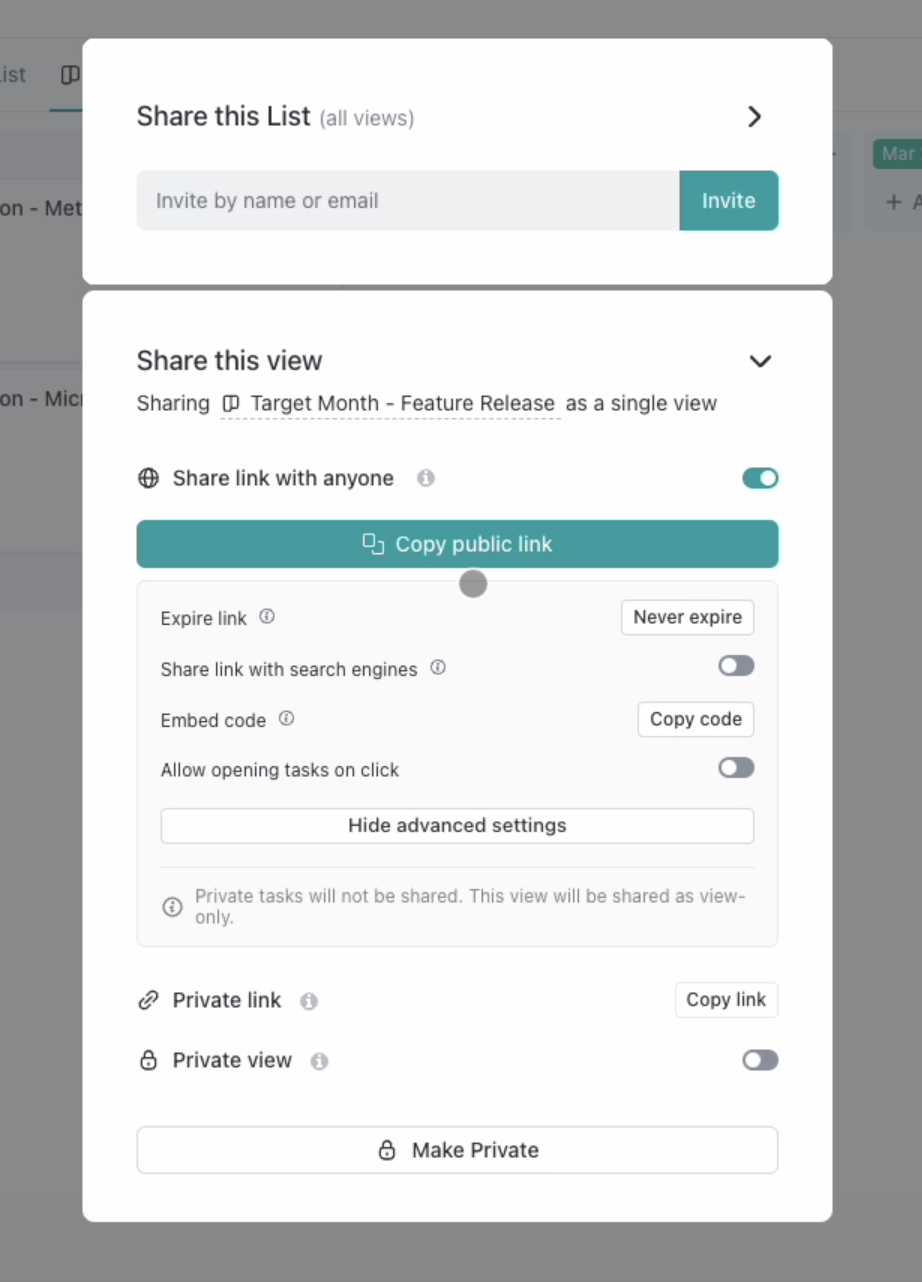
Wrapping Up
By using Custom Fields, you can track the details that matter most, keep your team focused, and stay on top of deadlines. Whether you’re managing technical complexity or planning feature releases, this approach makes ClickUp an even more powerful tool for product owners.
Video transcript:
0:01 Hello, and welcome to our channel, where we go over how to use ClickUp project management software, ah, to the best of your ability, so that you can, ah, stay on top of things a little more easily and know what folks are working on.
0:15 Ah, we also cover lots of other things. Today, we are going to talk about custom fields. How do we use them to better organize around projects?
0:23 I'm going to focus around software development. So, we're going to go ahead and build something together, and you're going to see how we can leverage custom fields in a powerful way.
0:32 We've already talked about this a little bit with forms. Custom fields and forms go together like spaghetti and meatballs. So, ah, get, it's, custom fields are really important, just part of ClickUp and part of kind of getting to that intermediate or expert tier of complexity for your workflows.
0:50 So, let's get into it. First, ah, the three we're going to talk about, ah, we're going to really focus around software development and maybe around like how you would do scrum or something like that so we're just going to start with a basic list and I'm going to say, ah, feature A and maybe, maybe our
1:08 feature is like, ah, single sign-on, ah, actually let's do social sign, sign-on for an app for, and we're going to say for, ah, Google, alright, uhm, and I'm going to delete feature A because that's lame, alright.
1:28 And then, maybe let's have another one on social. Google sign-on, because these are all different, uhm, and we'll do meta, okay, and maybe let's do one more, social sign-on, Microsoft, because unfortunately each of these are a little bit different in terms of, ah, implementation, so, right now we've
1:51 kind of got our basic assigning due date priority, let's get rid of priority and then let's add our first custom field and I was thinking a nice one to have is complexity, so, let's go to a, these are all the different kinds of field types we can create, lookup's really nice this way, like, any kind
2:12 of field type basically, they have, and if you don't like that, you can use text or you can use long text, uhm, which is cool, so, kind of valuable from that standpoint, uhm, but this one, let's start with a, you know, honestly, most folks are probably going to use drop-down, unless I guess this is like
2:29 contacts or something like that. Or, you know, but let's just start there, uhm, and in fact, I'm thinking, you know, let's go a little different, let's try progress, let's do a manual progress bar, and let's call it complexity, technical complexity, and instead of start value 0 to 100, let's do 0 to
2:52 10 and let's do our default value of 5 just in the middle. Great. And I guess it didn't get the memo on default.
3:08 Let's try this again. Test C. Okay, so that works because I'd already created these. That's what's going on. Let's delete that one.
3:16 Okay, next. Okay, so technical complexity, let's say Google, we know that one's really hard because the folks at Google are impossible to work with.
3:26 Meta, we know they're a little better. We're going to say maybe five, and Microsoft. Let's give it a three. Maybe it's inverse.
3:35 I don't know. It's been a while since I've done this, but now we've got some text technical complexity ratings for these tasks, which is kind of nice.
3:41 So if you're trying to think through, you know, maybe we have a. Okay, sorry about that, I had a phone call.
3:50 Okay, so I want to show ours as well, let's say, so we can also add existing fields here. These are fields that come default, so maybe we'll have time estimate, and then time tracked and we can do sprint points or something.
4:05 I know. Obviously, we have lots of custom fields, but these are the ones that are kind of preloaded. So, uh, all right, we've got that.
4:12 And then now let's do another one. Let's do target month for release. Um, I kind of like this one. We've organized some lists around this.
4:19 It's great for managing, like we're working with clients. So let's just do a dropdown in this case, drop-downs, you can only select one as opposed to selecting multiples.
4:29 Let's do month for release and let's do target target month for release. And then it's November right now. Let's do December 24, Jan 25, Feb 25 as well, uh, March 25.
4:52 And we could go on and on, but let's start here and we can give these some colors too, which actually can be really helpful.
4:59 Color is such a powerful tool. In terms of helping people interpret and consume information quickly. So I'm going to hit create there and social sign.
5:10 Honestly, I want all of these to kind of be done at the same time. I think it's just like a easier way to structure work for the engineers.
5:18 But for the sake of this exercise, we're going to split it up. Let's say one is going to go in December.
5:22 One is going to go in January and they let the other one go in January. Okay. So the hardest one, they're going to get done first, eat the frog first.
5:30 and then the other two, they're going to do it. Okay. And then last we're going to, uh, have another field in this one.
5:36 I want to be multi-select. So for this, we're going to use labels. And I'm going to do user persona for this one.
5:45 Say you're a product manager and you're thinking through like, who's going to use this? Uh, then let's do, what's cool is we could, we could paste from another, from an Excel spreadsheet or something like that, but I'm just going to put them in.
5:55 Let's say, um, let's say this is an education app. So let's do teacher. parent administrator student.
6:06 Um, I'm trying to think who else might be involved. Uh, let's just leave it here. Um, and then for each of these, maybe we want to have different colors.
6:17 And for this, maybe we would like kind of a blue palette. All right. Um, now let's create that. And now here we can do multiple selection and for these actually we want all of them for each one.
6:32 Let's say for some reason the administrator actually is the only one for social sign-on here. So that's just kind of cool, like it's multi-select.
6:41 Um, and now what's nice here is you can filter things. So, um, if I wanted to create a view just, uh, where we're kind of organized around target month for release, I'm gonna do that and you know lists are boring well let's let's try something a little less difficult a little more exciting.
7:02 Let's try a, let's do a board. People love boards. It's not really for me, but, um, it's cool. Uh, let's say target month feature release.
7:17 And now what we're gonna do, we could change the card size. Maybe you want to do large. Cool. Um, we could, you know, there's just, there's so much customization.
7:26 ClickUp's so cool that way. But the thing that we're gonna do here is instead of right now, it's organized on status.
7:33 And it's kind of like what I call primary status. Instead of organizing around primary status, what we're going to do is we're going to group not by that, but by custom field.
7:46 And you can see it's already populated the custom fields. So we're going to do target month of release. So now we can look at, so imagine if we had a bunch of features, we're trying to ship December, Peter's returneeship January.
8:01 We've kind of, I got this already baked in and then let's save this view and now you can share it out.
8:09 You can share just this specific view, this single view, and you can share it with everyone. So now we've got a public link.
8:16 So that's just a really handy way of using custom fields and, you know, some novel ways. Hopefully it's helpful. Again, if you ever have any questions, we've got a bunch of other YouTube videos.
8:27 really appreciate it if you can drop a like or subscribe to our channel. We're a tiny little channel. We're just getting started.
8:34 If you found this useful at all, we're trying to publish just only extremely useful content. It's not gated. We're just, we're recording these videos for fun.
8:43 We enjoy it. Um, and you know, we're not trying to force everyone to buy our services. We really want people to be more organized and see how ClickUp can be powerful.
8:52 But if you do have questions, you want to talk to us. We have a free guide of how to use ClickUp and then also if you want some extra help, maybe you're focused more on, more around marketing or sales or something like that and you just want to have someone who can jump in and help you optimize ClickUp
9:09 , reach out to us. We'd love to help you. All right. Thanks so much. See you next time.







