Gantt charts are essential for project managers looking to visualize timelines, set dependencies, and monitor task progress. In this article, we'll show you how to create a Gantt chart in ClickUp. We’ll also show an example of an apartment renovation project to illustrate each step!
Step 1: Create Your New List in ClickUp
- Start with a new ClickUp list in a space dedicated to your project. This will help you keep all related tasks and documents in one place.

Step 2: Organize Project Tasks and Dependencies
- Use the list view to add your main tasks. Remember to start with major phases like "Planning" or "Permitting."

- Create a custom dropdown field to track key subcontractors and assign tasks, so you can easily manage responsibilities. You can even filter tasks by subcontractor to send them tailored updates.
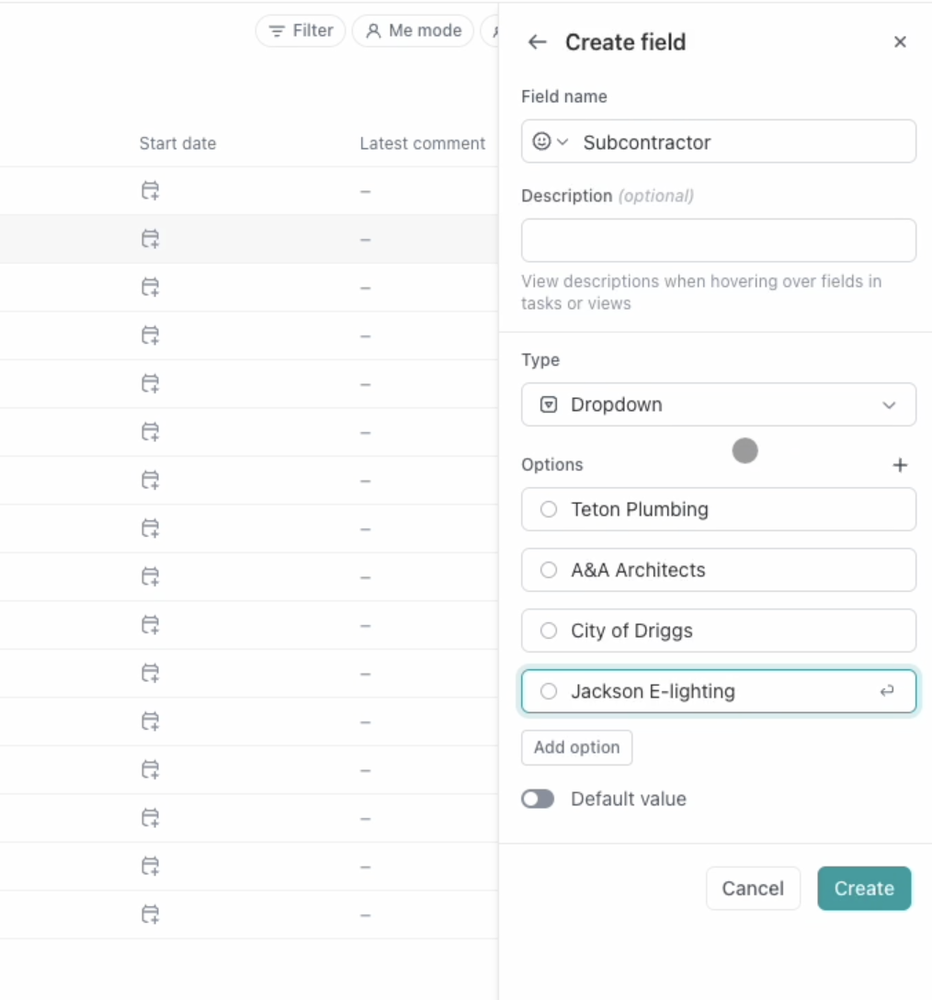
- Set dependencies to manage the order of tasks. For example, ensure design documents are finalized before applying for permits.

Step 4: Switch to Gantt View
- Once tasks are populated, switch to Gantt view to visualize your project timeline.
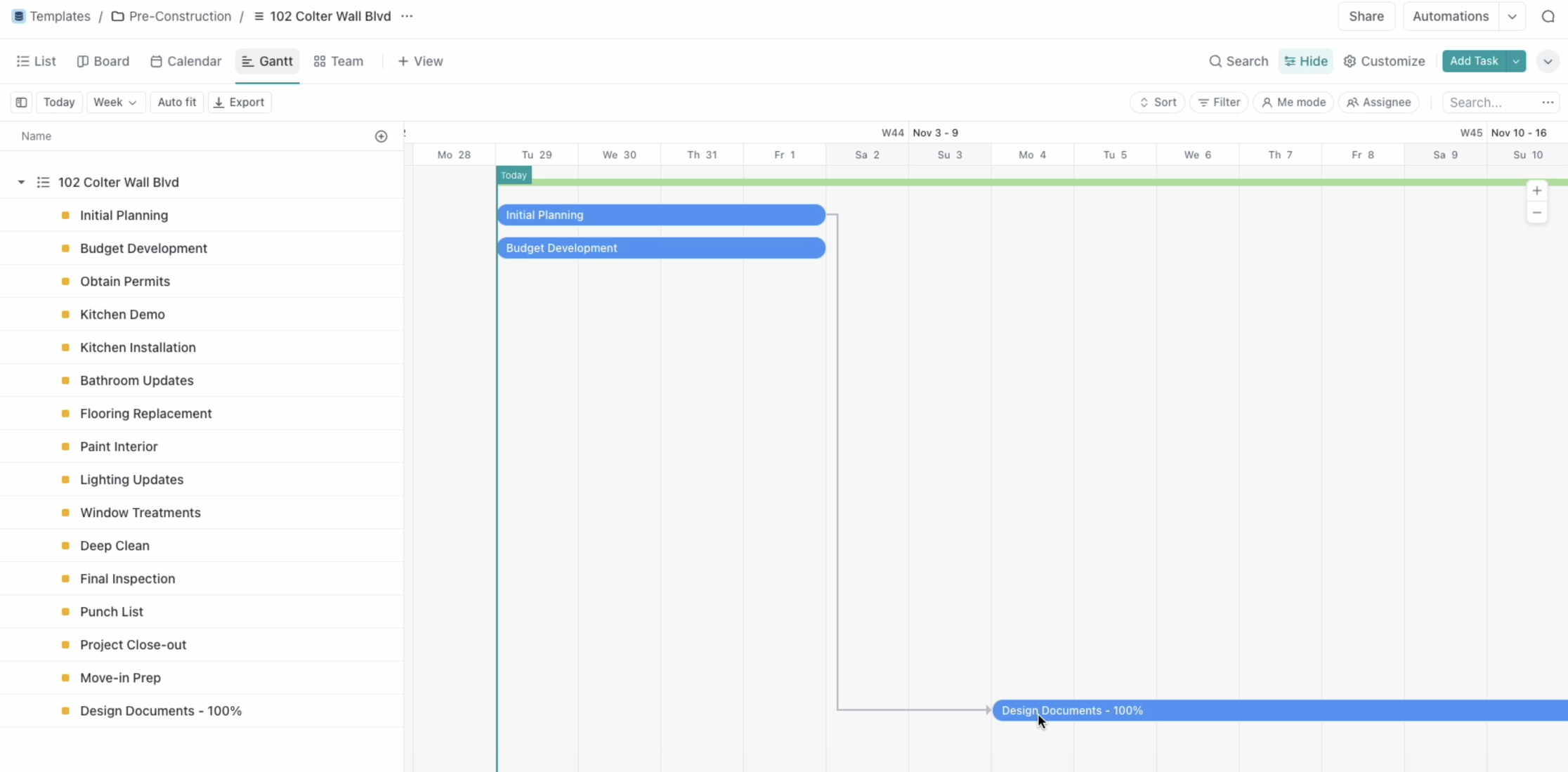
Step 5: Leverage AI Tools for Risk Management
- Tools like Claude or ChatGPT can provide insights on risks, task sequencing, and suggest overlooked items. It's like having an extra project management assistant!
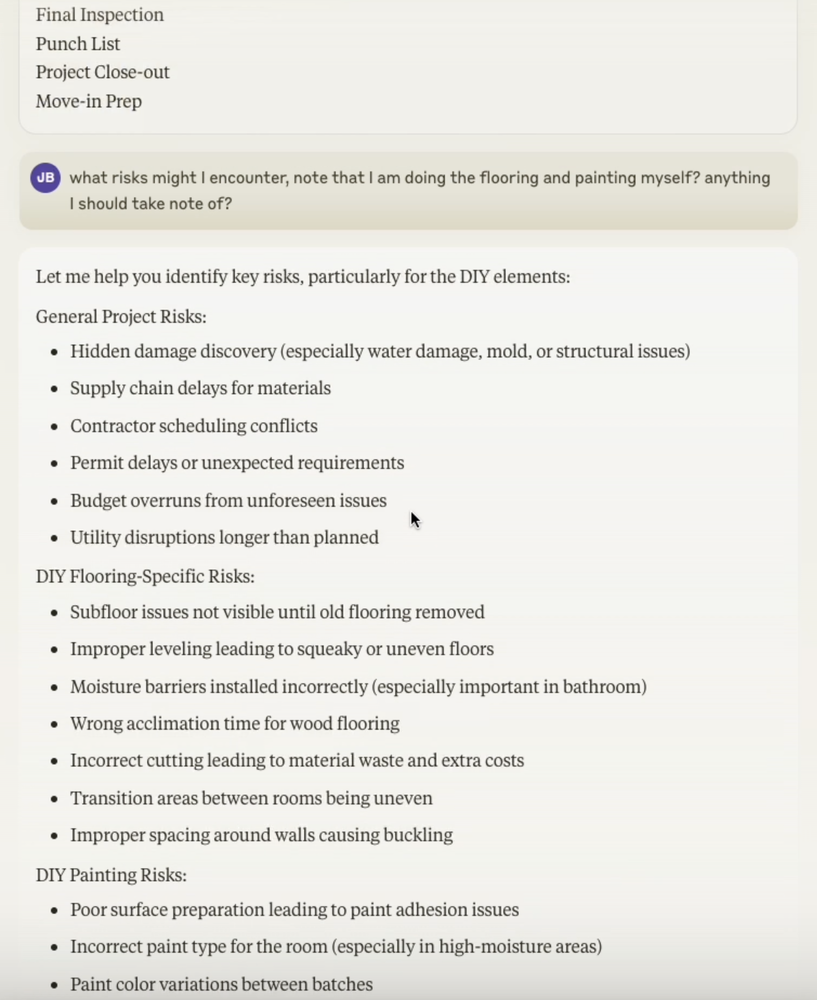
With ClickUp’s Gantt chart, you can create a visual map of your project’s timeline, ensuring smooth task flow and collaboration. Try it out for your next project, and don’t forget to download our free guide for additional project management tips!
Video transcript:
00:00 Hey everyone. Welcome back to my YouTube channel where we talk about project management and ClickUp and all kinds of fun things.
00:09 Today we're going to talk about how to create a project Gantt chart. And by the end of this you're going to see how to use the Gantt chart view in ClickUp.
00:16 And we're going to demo it for a little apartment renovation project. So that's something that probably a lot of people have seen, will see.
00:24 Maybe it's a basement or, you know, just a small remodel project. So, uh, you're by the end of that, by the end of this, you're going to hopefully see, you know, how does that work?
00:32 How do we set it up? Gantt view, all kinds of fun stuff. I'll throw in a few other little things too.
00:37 Why should you listen to me? Uh, I run Hydrant. I've been a project manager for over 15 years now. And, uh, you can also, I want to point out, get the free guide if you want to figure out how to do some of our best tips, practices, et cetera.
00:50 Go ahead and get the free guide. It's for busy CEOs and teams. All right, let's get into it. So we're in our template space and I already kind of preloaded a little bit, like, Thank you in Claude.
01:02 Hey, help me with a basic project plan so I can copy paste them to click up. You can do the same thing.
01:06 Um, and I wanted to kind of keep it fairly simple and, uh, I'm going to move this in. So let's, I think I could do a task with checklist for each one.
01:21 I'm not going to do that cause it'll take me a while and I want to keep this video shorter. Um, so you can kind of just see more of the general like ideas.
01:29 So what I'm going to do I'm going to say. Hey, can you do just the parent tasks with no numbering?
01:41 And hopefully we'll get this back, right? Okay, that's perfect. Okay. So now I'm going to copy. Think that worked and then let's go into here and I'm going to create a new one.
01:54 Let's keep using this pre-construction folder. and let's name this, let's come up with a good name. Um, uh, let's call it 102 Coulter Wall Boulevard.
02:09 Great singer. And we're just going to assume this is, this is it. And then what I'm going to do, yeah, see it's saying like statuses.
02:18 Let's just not even worry about that. I'm going to hit control V. I copied over and it's going to say multiple lines detected create 16 tasks.
02:26 Yes, we want that. Okay. It takes a minute and you can see did give me one task that I didn't want.
02:36 It's probably cause I copied it wrong. Um, here we have some tasks. Okay. So let's assume, okay, did I miss anything?
02:46 Initial planning and inspection. Sounds good. I think I might rename this to, I'm going to remove inspection. Let's just do initial planning because I don't want an inspection.
02:58 We're not doing. Let's go. Let's see if we need, okay, if we're going to redo the kitchen. Yeah. And the bathroom.
03:04 Okay. Yeah. We probably need a permit. So I'm going to leave that, um, which means you'd probably need plans or something like that.
03:11 Um, but let's just stick with this for now. I think what's beneficial about using something like Claude is it helps you get started in a project plan.
03:19 So I might say actually, um, we have obtained permits. We might say design documents, a hundred percent. Bye-bye.
03:31 And when I move that up, and so now the question is like, how do we order these? And how do we get them in a Gantt view right now?
03:38 They're, they're all just sitting here, undone, unstarted, whatever. If I go to Gantt view, which is, um, we kind of have the auto set up and you can always hit plus view.
03:46 They have a whole wide variety of views you can choose from, but you can see now because there's no dates, there's no dependencies, there's nothing, there's no start dates.
03:54 So we, like, it's not going to show you anything in Gantt view, right? So we're going to go back to the list, and I'm going to, populate a few things here.
04:03 One, show hide. I want date. I want to see a start date. We've already got a due date. Um, assignees isn't really important to me.
04:14 Priority is not really important to me. So I'm going to remove those. And what I might do actually is, uh, I think I want, I want to see dependency.
04:25 So that seems valuable. We're going to keep status are grouping. And then I think that's all I really want. I think that's enough.
04:37 I might, you know, this is one of my favorite features. I always like latest comment. We're going to throw that on as well.
04:43 And then I'm going to create a custom field as well. So I'm going to create, it always, when you hit plus it defaults to create field.
04:48 So what I'm going to do is a dropdown and subcontractor. And we're going to say, uh, Teton plumbers, Well, I mean.
05:01 We're going to say a and a architects. We're going to say city of Driggs just for fun. We're going to pretend this isn't Driggs, Idaho by the grand Tetons.
05:20 And then we're going to say, uh, you know, lighting, we might need an electrician. Let's call in Jackson E. Lighting.
05:33 I don't know why they would name the company that, but let's just start here. And if I wanted to color these, I could, but I'm going to create that.
05:39 And now we have our subcontractor in here. So let's just go through. I'm going to pause and populate this really quick.
05:48 So I went ahead and populated the subcontractors. The assumption is that I'm doing a lot of the work, but for some of the more technical stuff like plumbing and electrical, um, or the design, I'm going to have someone else do it.
06:01 And then I left one blank because I'm like, wait, who's going to do the windows. I need to figure that out.
06:05 I don't want to do the windows. I don't know how to do windows. Um, no matter how much time on YouTube, I can't seem to get the, uh, windows done quite right.
06:12 So I'm going to skip that next. I'm going to go through, I'm going to go ahead and rearrange this so that start comes first.
06:22 Oh no, this, this click thing is always getting me. Okay. So now I arranged it where we have start date and due date, And then we've got I'm gonna move maybe a couple other things around just so I can get this a little more clear.
06:36 We've got some dependencies, budget development. I'm going to work on that today as well. I feel like that's part of the planning. And in fact, I might actually combine those tasks if I wanted permits.
06:46 Okay. Well, we probably can't do that until we get our design documents. So what I'm going to do now is I'm going to add design documents and hopefully they're, they already started.
06:56 Okay. Let's say, but I got to do the budget first. So, All right. look at this and well, actually probably can't get started with my design docs till the 4th.
07:06 And then hopefully they only take two weeks being probably depends on your designer. Obviously two weeks is pretty fast. Um, but this isn't meant to be complicated and I already know exactly what I want.
07:18 This is really just a permit set to go to the city. Okay. Next, we can't submit for permits until we have those design documents.
07:24 What I'm going to do here is I know that this is going to be dependency. So here, Thank you I'm going to add a task waiting on design documents.
07:39 Okay. Now I know that's a dependency and it's going to show me here that we are blocked by obtaining permits.
07:50 It's going to be blocking the, uh, the permits. And I could also add a dependency here where honestly I can't really start budget development until, uh, I can't really start the design documents until I figured out a budget.
08:10 So add task waiting on initial planning. So I just added a couple of those in and, um, I'm going to show you now what it looks like in Gantt view.
08:26 So now you can see we have those initial tasks here, initial planning and budget development. And then you can see the arrow leading to design documents.
08:37 And you can, of course, scale this out a little bit. Let's just make it a little smaller. Hit save. And now you can see we have a basic Gantt chart.
08:46 So some people just like really want to see it this way. Um, I think it can help, um, you know, there's a, like we can auto fit here.
08:56 That's kind of cool. You can obviously filter it out however you want and it's pretty powerful. For the majority of projects, I'm going to say that, um, I think, you know, you, you can obviously go into multiple layers if you want.
09:09 If you turn on that click app, um, you can go to six or seven layers deep, I think with subtasks, um, so that can be useful.
09:16 And you can set up a pretty complicated Gantt chart here. So this is a good tool. If you like seeing it this way, this is great.
09:23 Um, and obviously you're going to see some colors happening as you go through the project. And, you know, hopefully that puts you at peace of mind.
09:32 I think I'll call out another thing too, as we kind of go back to our agenda. It's like when you start to pair something like Claude or chat GPT, and you start to use it in tandem with a tool like click up, it's really helpful for project planning.
09:47 Cause it's like, Hey, um, what am I missing? Um, and you can go through and give it more context and it can help you kind of figure out risks, um, or how to manage them.
10:01 And so that's, that's. It's a really powerful thing to do as well. Maybe we'll go, what risks might I encounter?
10:08 Note that I am doing the flooring and painting myself. Anything I should take note of. So if I'm new to this, I'm kind of like thinking about, Hey, I'm going to be doing some of this stuff myself.
10:26 Okay. Yeah. Hidden damage discovery. This is a huge one. Oh my gosh. That's such a big deal. You just can't.
10:32 Gotta be ready for that. If you're going to be doing any kind of renovation project. Okay. Contractor scheduling. Yeah. So like do flooring after painting.
10:41 This may seem obvious when you look at it this way, but this is just maybe you, you know, you didn't think about it.
10:47 You didn't do the project planning. So you might want to add a dependency here where painting comes first and then you do flora.
10:54 so that can help you improve your Gantt chart. So hopefully after you go through it you you feel like you've got some peace of mind that you can just follow the schedule.
11:05 Um, and obviously things will come up, but I would say the goal here is like trying to keep to at least 80 to 90% of your, of your schedule.
11:12 Um, because where I see a lot of project managers and you know, projects fail is you spend too much time simultaneously planning and doing the work.
11:23 And that can create a lot of problems because you're, you're constantly switching views from close up to far out. And the reality is you want to spend your money.
11:32 Your time at the far out distance doing the planning. And then as you kind of go through, um, for a few weeks or two weeks, whatever it is, if it's a sprint, um, actually doing the work.
11:44 And I think what's nice about doing effective planning and especially doing repeatable projects, like if you're going to do a bunch of apartment renovations, you get really good at knowing where the risks are, how to set up the, you know, dependencies.
11:56 You kind of get your list of subcontractors that you really like. Um, And you can go from there. I'll point out one last thing, and then we'll call it, I just want to say like, we can group these however we want.
12:07 Um, so, uh, right now we're grouped on, um, status, but if we want, we can totally change that.
12:22 So if you go to customize group by status and said, we're going to group by subcontractor. Um, so this could be useful if you want to send specific emails.
12:32 You can send them specific reports, like with start date and due date, you could send these out to your different subs.
12:38 So hopefully this is helpful. Again, get our free guide. This is really cool. We put it. We spent a lot of time putting it together and always reach out.
12:46 Um, you can always find me. Um, find us at hydrant.us. We'd love to talk to you about your project. Alright.
12:52 Oh, one last thing that really helps us if you subscribe. So if you find this useful at all, this work we did here and click up.
12:58 This is useful at all. Appreciate a subscription. Um, and we will give you a few plenty more content where this came from.
13:04 Alright. Good luck.







